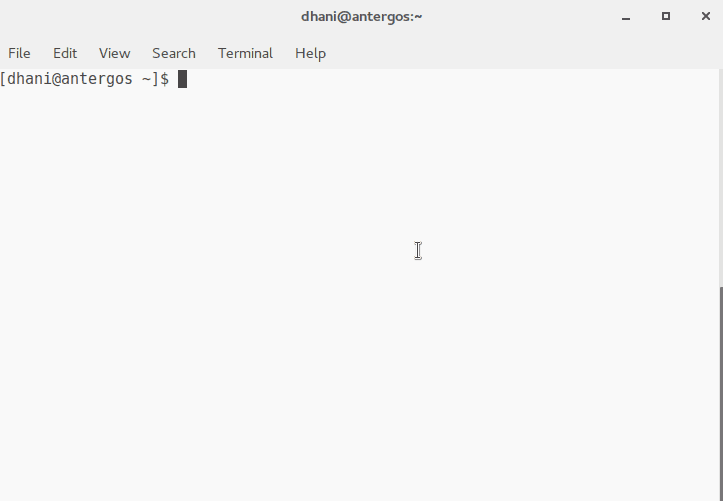This short tutorial will show you how to install or enable SSH on Antergos Linux. By enabling the SSH on Antergos, we can remotely control Antergos from other computer in the same network or even from the internet. All we need is to install openssh package and some little tweak. OK let's get started.
Install openssh on Antergos
sudo pacman -S openssh
Once installed, we need to start the service
sudo systemctl start sshd
Also, we can set the ssh server on boot
sudo systemctl enable sshd
Now you can remotely login to Antergos via ssh with your normal user. For example:
ssh dhani@10.34.0.10
Change dhani with your actual user and change 10.34.0.10 with the Antergos IP address.